Please read the Terms of Use for Materials on ZennoLab
Creation of new rules
In order to add checking of proxy for any URL, open proxy source's settings. Click the radio button Show / Hide Advanced Settings in order to see additional settings. At the bottom of the form there will be list of additional rules for checking. Click New Rule:
You will see new pop up window:
You should set name and configuration for this rule. How this will work: ProxyChecker will visit this site with proxy, will take text from the page (without loading data with JavaScripts) and check if it contains data that you're looking for. If text will be presented on page proxy will be count as passed for this rule.
After that you can test this rule and check if everything is configured right. Test will load site without proxy by default but you can set any if needed.
Click “OK” in order to save this rule. All saved rules will be avialable for all proxy sources.
Sources config
In order to check proxies by this rule, you should select it in source's settings:
If you wanna apply this setting to auto-search function, you can do this in global ProxyChecker's settings:
Proxies checking
When the new rule is ready you'll see new column in list of alive proxies which will show if proxy passed this rule or not:
For debug purposes if you'll double click on the icon of rule's result you'll see testing of chosen proxy in real time.
Rules's settings
In order to filer proxies that fit your rule you'll need to create global rule for it. In Rules tab click New and add two filters:
- Anonimous: Enabled.
- Test URL: Add your rules here.
Click Save and set the nam for this filter, for example “Twitter passed”, “Twitter&Live passed” and so on.
Usage of rules
In Proxies tab you may select created rule in order to check how much proxies you have for it:
And at the end you can use these rules to save proxy lists in ZennoProxyChecker, filter for projects in ZennoPoster or в Z-Social.
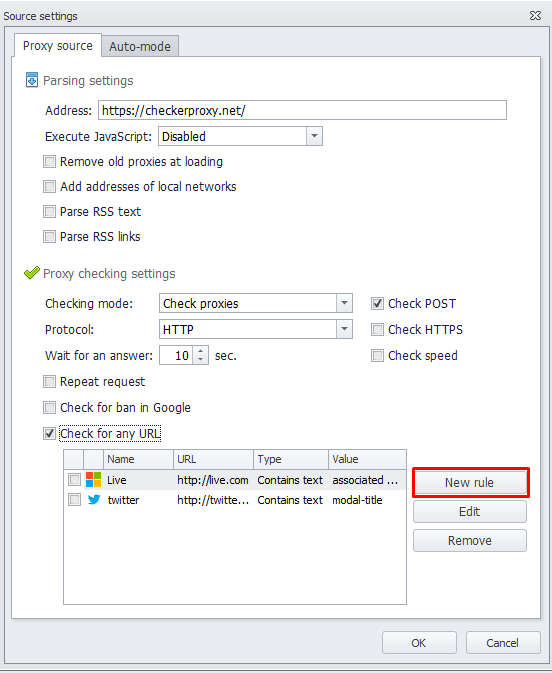
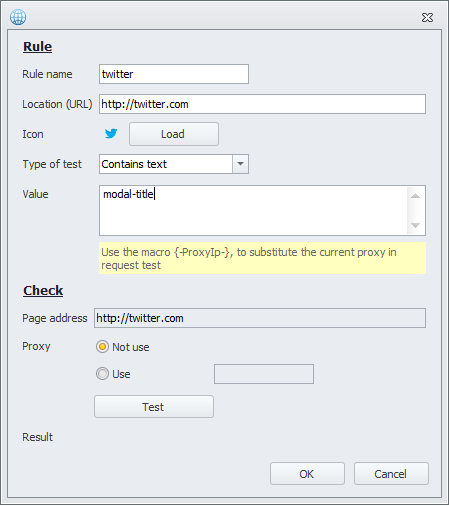
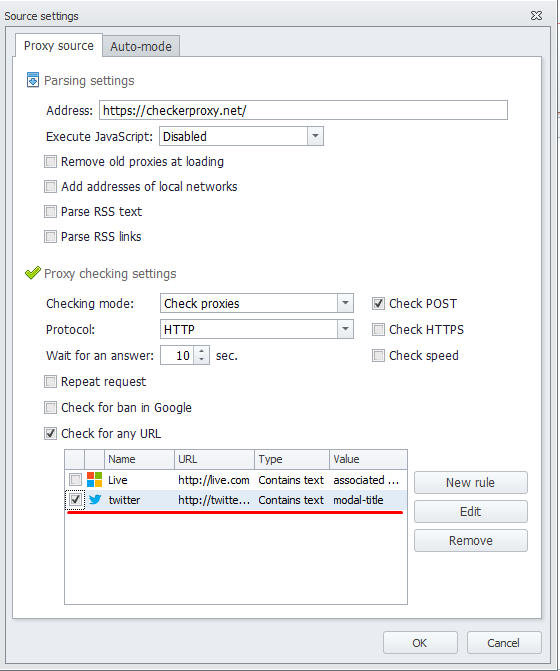
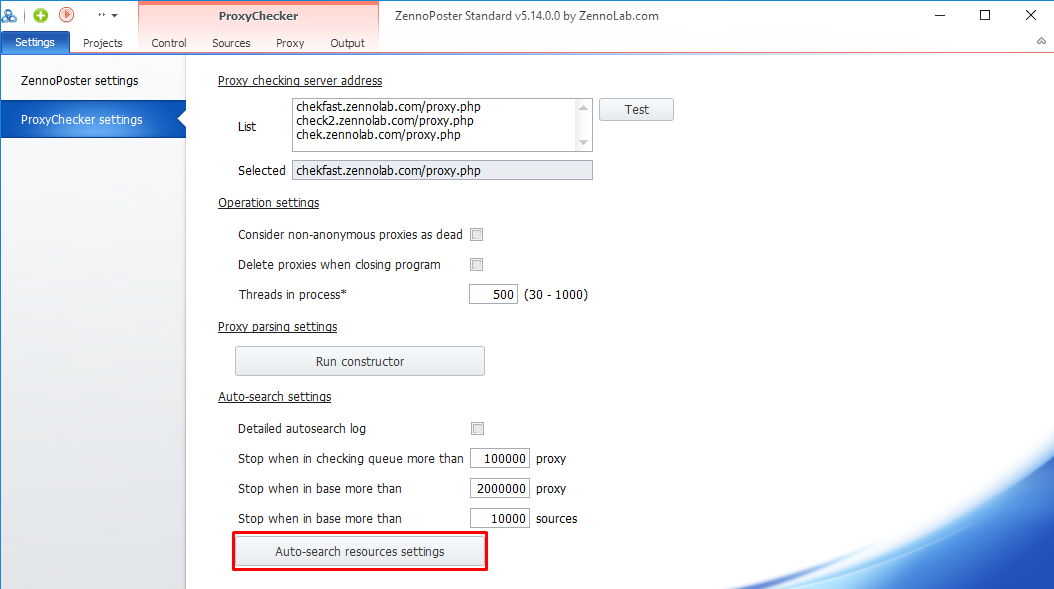

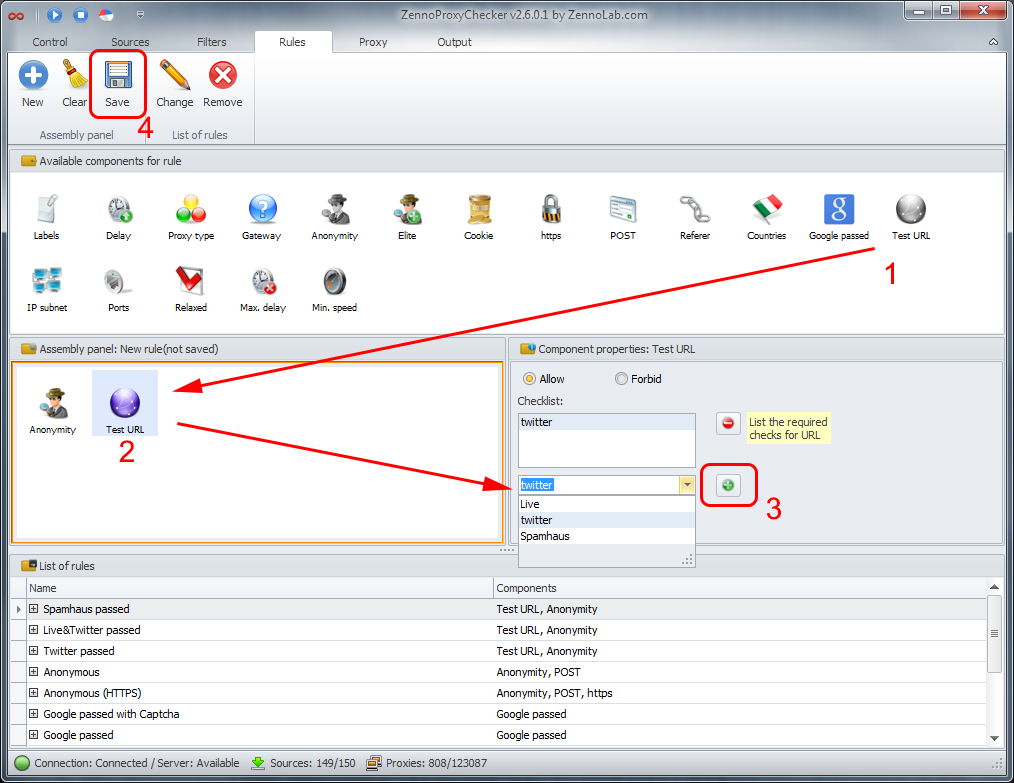
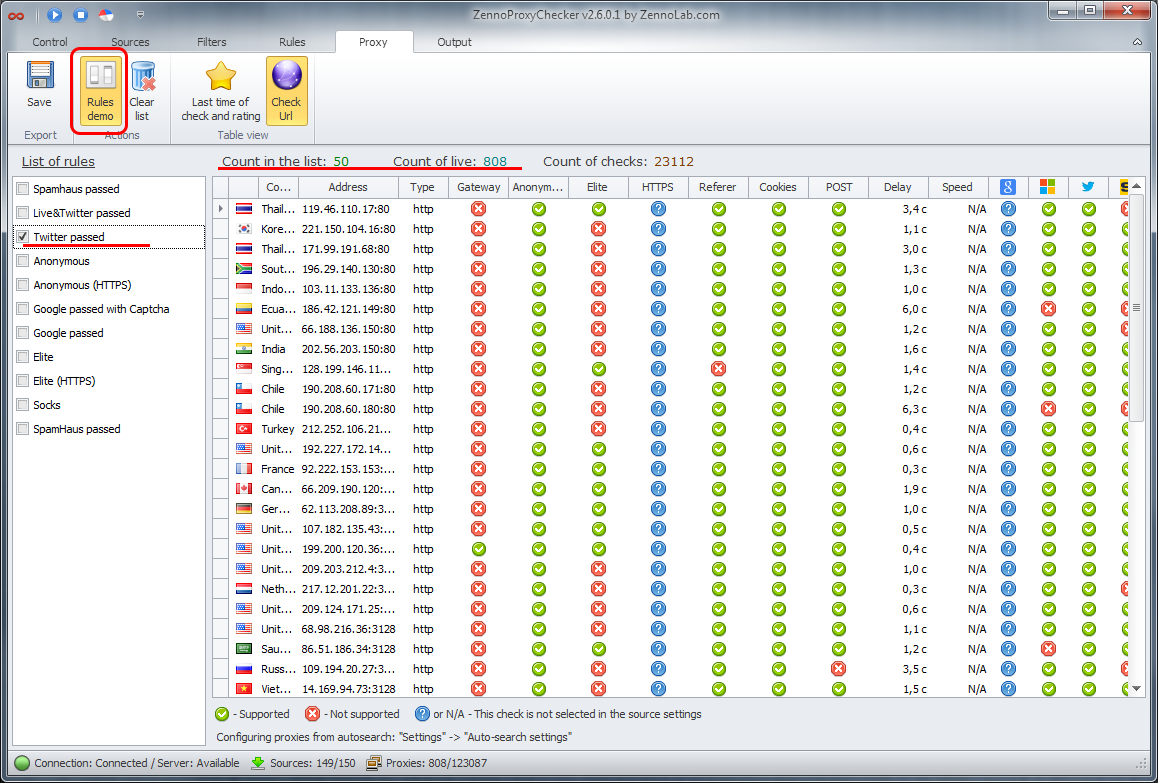
Deemer84
Comments