Please read the Terms of Use for Materials on ZennoLab
To get proxies required for your projects and tasks continuously, you can set up proxies output. ProxyChecker allows to output proxies to local or network source at specified intervals or by request.
To set up output, create Output task on Output tab.
There are three ways to output proxies:
Output to HDD - the program will save proxies list to file on local drive on your computer at specified intervals.
Output to localhost - integrated into the program web-server allows to take proxies by http-requests to certain ports.
FTP output - saving proxy list to file on FTP-server.
Output to HDD
To output proxies to file on local drive you should specify the path to file, proxy format, output interval and number of proxies for output (0 - all proxies will be taken). You can also select rule for taking proxy and take proxies randomly removing them from program base. Proxy format can be set using special tags. You can view tags list hovering mouse coursor to question icon.
Output to localhost
To output proxies to localhost, you should specify proxy format and number of proxies for output. You can also select rule for taking proxy and take proxies randomly removing them from program base. The field Address is not active, it displays address from which you should get proxies (also works in browser).
FTP output
To output proxies to FTP you should specify settings for FTP-server and path to file for saving proxy list. Then you should specify proxy format and number of proxies for output. You can also select rule for taking proxy and take proxies randomly removing them from program base.
After configuring output task, it will appear in tasks list.
When working with tasks, look at Last run status:
Green - means that output task was been completed successfully last time.
Red - means that output task was not completed.
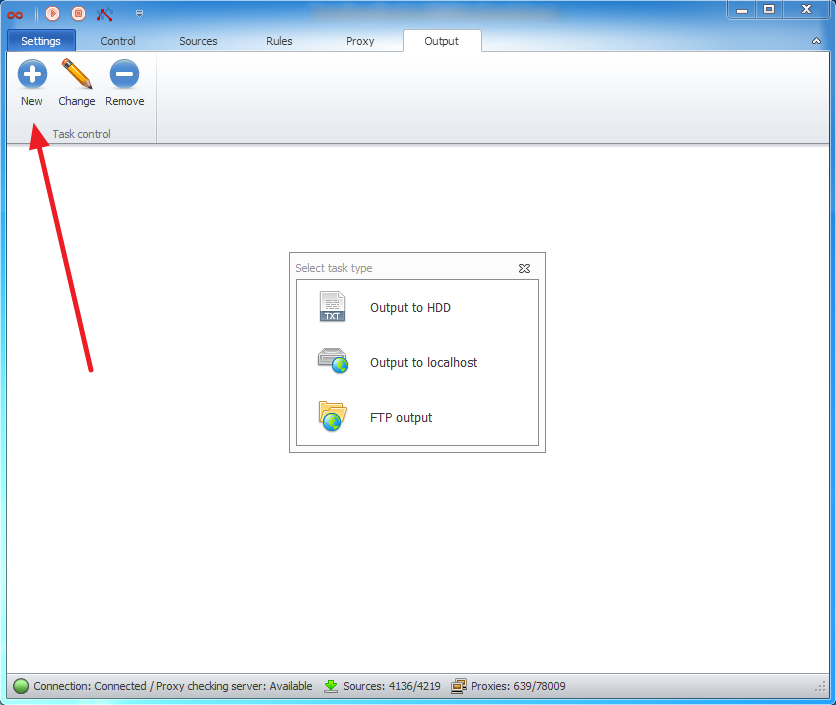
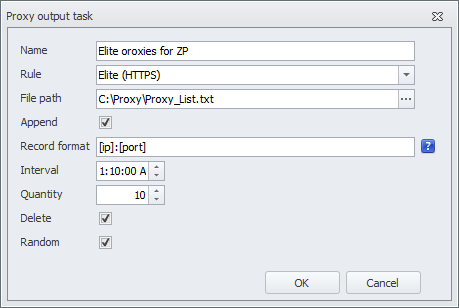
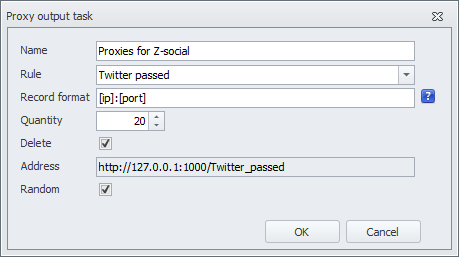


Deemer84
Comments