Please read the Terms of Use for Materials on ZennoLab
To start working with proxies in ProxyChecker you should add them to the program (Sources tab). It can be done in several ways.
Adding proxies using wizard
Proxy addresses can be stored in different formats on different locations, in file on computer or on webpage in the Internet. To add them to program easily, use integrated Help wizard. The wizard allows to add proxies in 4 ways:
- Insert proxies directly - if you have proxy addresses and want to add them.
- Add proxy source - if you have file or URL with list of proxies.
- Add list of proxy sources - if you have list of files or URL's with proxies.
- Specify path to list of proxy sources - if you have path to list of proxy sources.
Adding proxies manually
You can add proxies to the program manually using Add proxy option. For it you should insert proxy addresses directly. Proxy address format is ip:port for regular proxy and login:password@ip:port for proxy with authorization.
Or using Add source option, where you have to specify path to file or webpage/list of files or webpages/list of paths to files or webpages with proxies.
When adding source, you can set parsing and checking settings.
Autosearh proxies
ProxyCheckey can search and add proxy sources in the Internet automatically.
To use this feature you should enable Autosearch option on Control tab.
Found sources will be added to program and checked according to autosearch settings which can be set in main program settings.
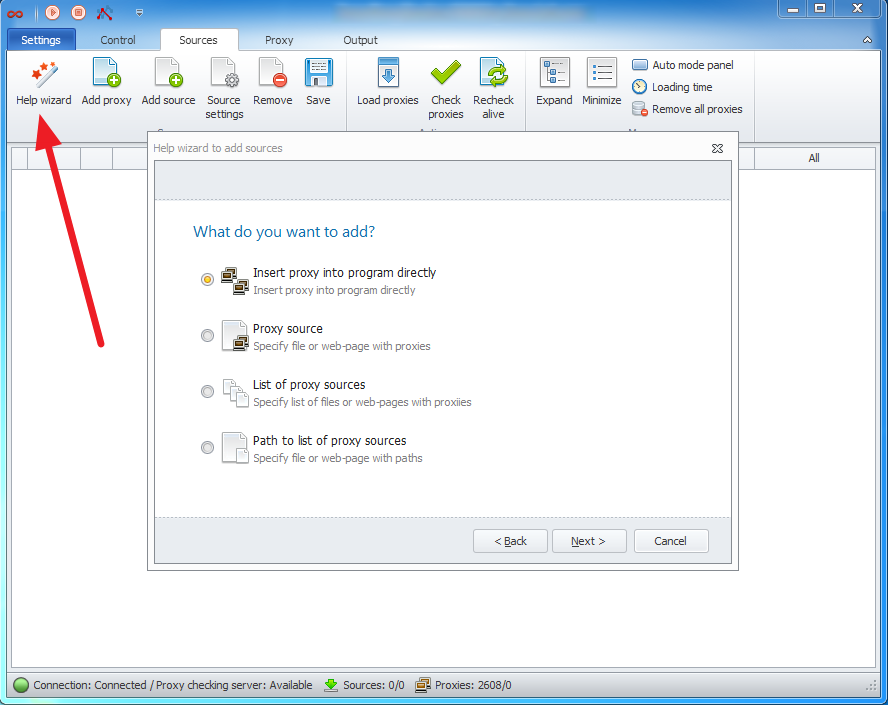
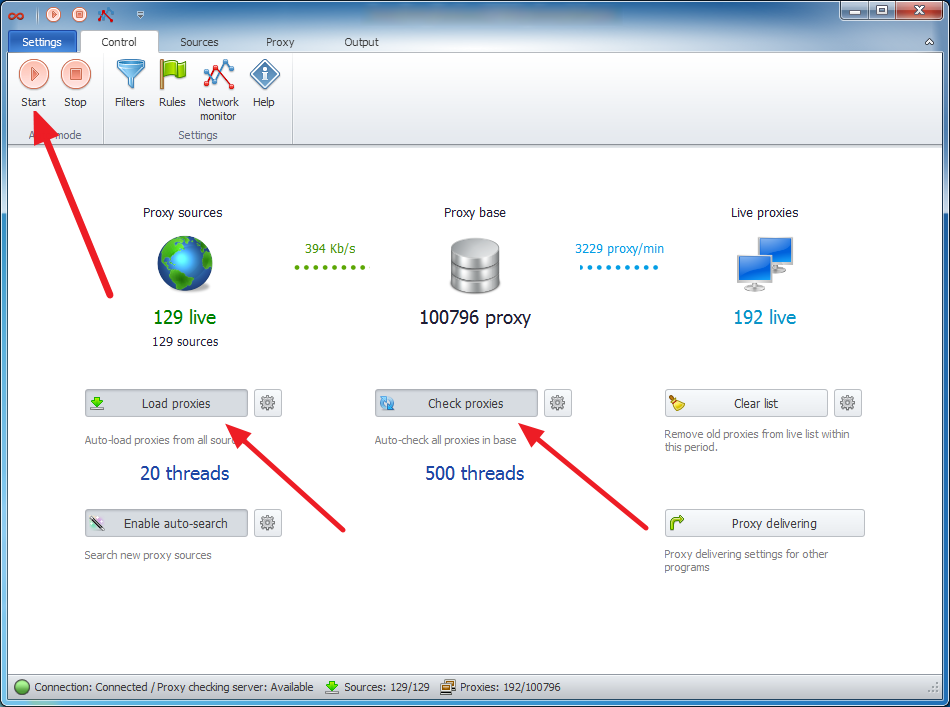
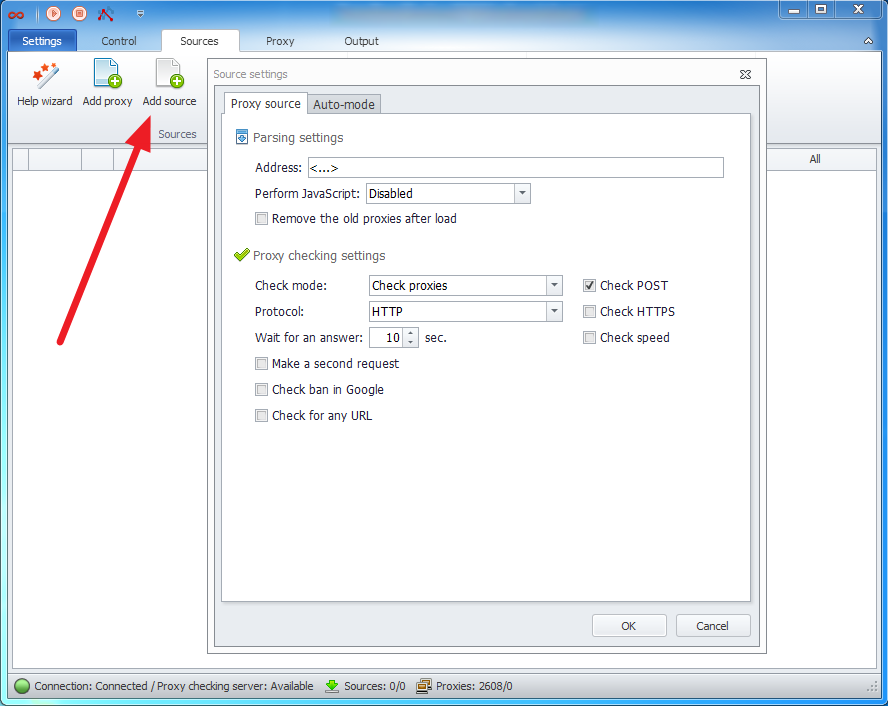
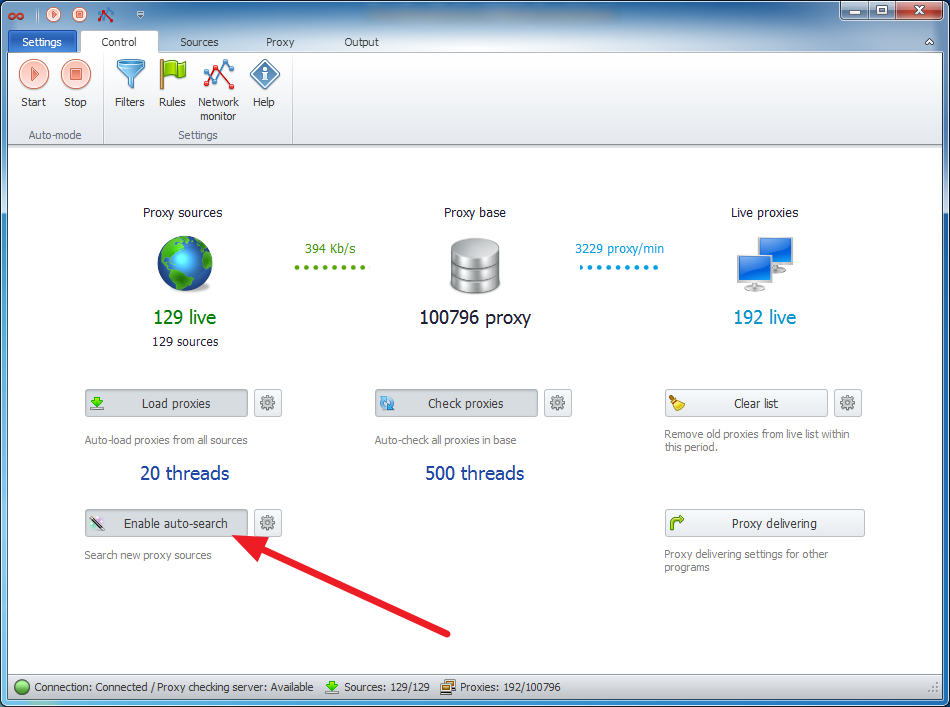
Deemer84
Comments